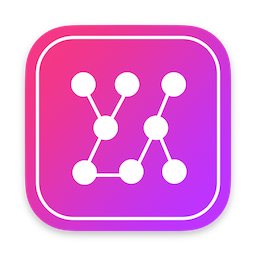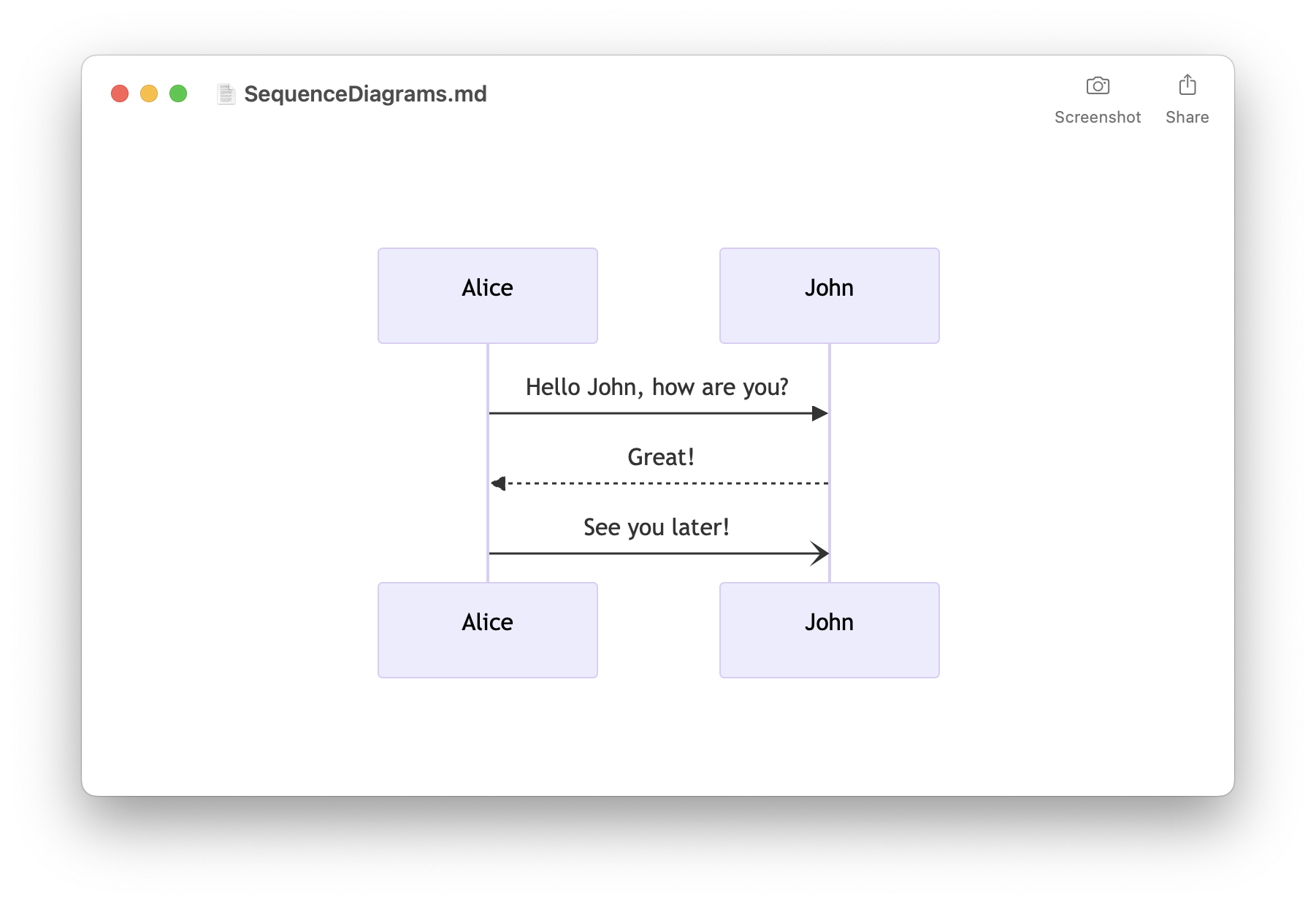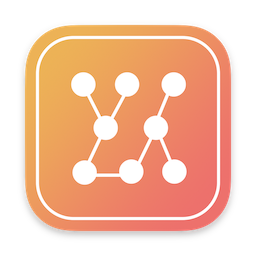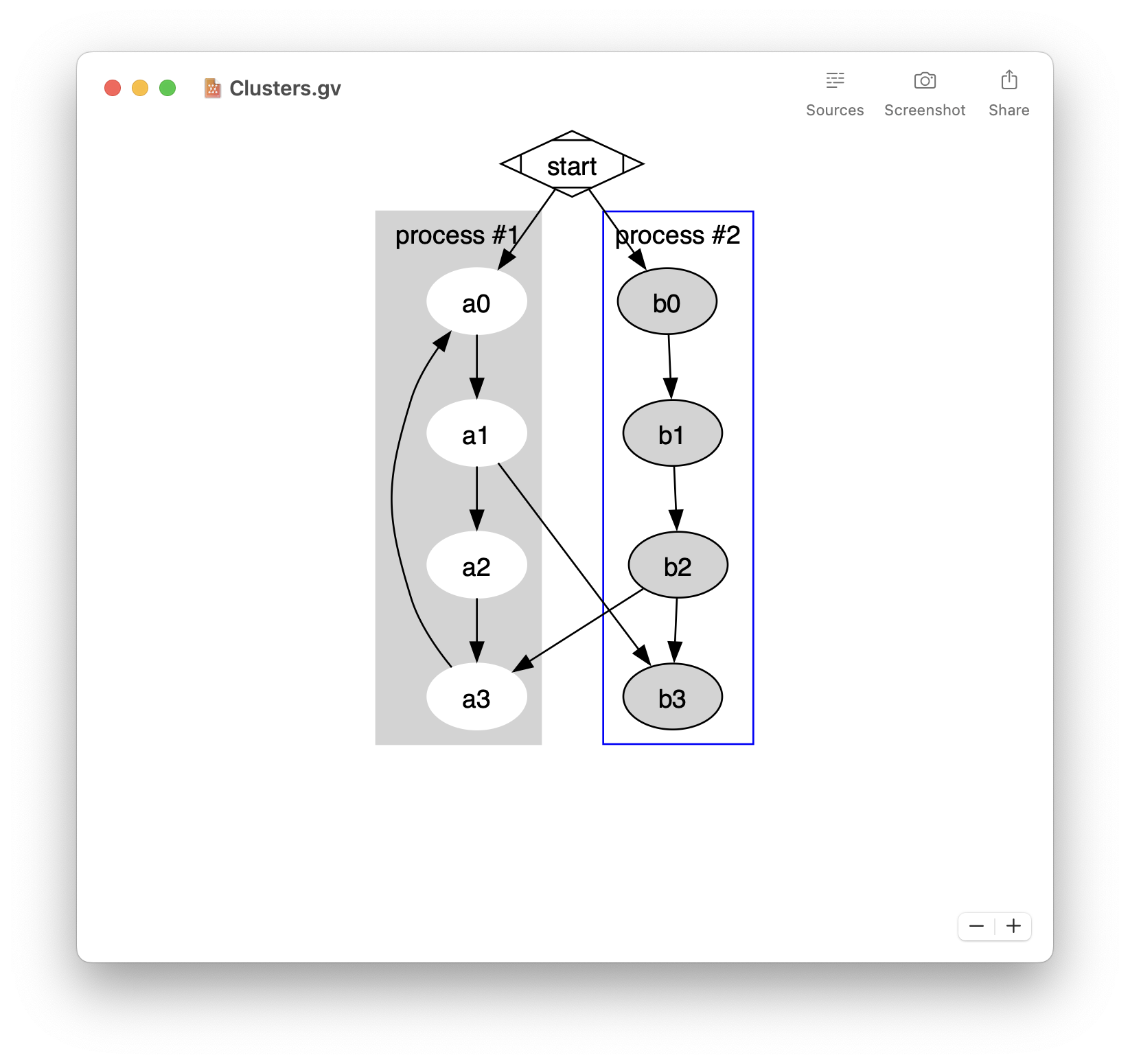An Asset Catalog is an important piece of any iOS, tvOS, watchOS and macOS application. It lets you organize and manage the different assets used by an app, such as images, sprites, textures, ARKit resources, colors and data.
- Easily preview Mermaid diagrams
- Sequence diagrams, flowcharts, …
- Built-in editor
- Export to PDF, PNG, and SVG
- Quick Look integration
- Available on macOS, iOS, and iPadOS
- Free download on the App Store
- Xcode 9 added support for Color Asset and improve support for vector assets (PDF). See the WWDC 2017 session What’s New in Cocoa.
- Xcode 10 added support for High Efficiency Image, Apple Deep Pixel Image Compression, Dark Mode for macOS Mojave. See the WWDC 2018 session Optimizing App Assets.
It is less known that an asset catalog is compiled to a .car file when the application is built with Xcode. The car file format is evidently not documented by Apple and surprisingly I could not find much information online.
In this article I attempt to remedy this lack of information on the car file format by describing its global structure and its different elements. Along the article, I build a tool CARParser to manually parse car files. The complete source code of this tool is available for download at the end of the article.
Note that the documentation in this article and the CARParser tool are purely meant for educational purpose. You shouldn’t have to directly deal with car files as done here. There are several tools (including my own that I plan to open source at some point) that can dump the content of a car file. But these tools simply use some private APIs from Apple and don’t directly parse the files. Also as always with reverse engineering, there is no guarantee that the data is fully accurate. At the time of publishing, this article should reflect the state in macOS Mojave and iOS 12. It might however become obsolete with future macOS or iOS releases.
What are Asset Catalogs?
Asset Catalogs have been introduced in Xcode 5 and make it easier to manage images especially when dealing with multiple resolutions (@1x, @2x, @3x, …). In Xcode, an asset catalog appears as a .xcassets folder and its use is well described by Apple. The .xcassets format on disk is also well described by Apple in the Asset Catalog Format Reference.
For the purpose of this article, I created a simple asset catalog containing various types of assets. This sample asset catalog can be downloaded here. The corresponding car file can be downloaded here.
This asset catalog has its deployment target set to iOS 12 and contains:
- a PNG with 3 resolutions @1x, @2x and @3x
- a PDF
- a text file
- a jpg image
- a color (red with 50% transparency)

What is a car file?
When a developer builds an iOS, watchOS, tvOS or macOS app, the asset catalogs containing the various assets (images, icons, textures, …) are not simply copied to the app bundle but they are compiled as car files.
When the application runs on iOS, getting an image from a car file is as simple as performing:
UIImage *myImage = [UIImage imageNamed:@"MyImage"];
When this line is executed, the private CoreUI.framework (/System/Library/PrivateFrameworks/CoreUI.framework) is asked to give the best UIImage corresponding to the asset named MyImage. MyImage is the Asset Name, also called Facet Name.
The car file can contain multiple images for a given asset name: @1x resolution, @2x resolution, @3x resolution, dark mode, … These representations of the asset are called renditions. Each rendition has a unique identifier called the rendition key. The rendition key is in fact a list of attributes describing the properties of the rendition: original facet, resolution, …
What is the meaning of the CAR extension? It might stand for Compiled Asset Record according to various methods found in the IBFoundation framework in Xcode.
On macOS there are several closed source tools to deal with asset catalogs:
- Xcode lets you edit your asset catalogs and compile them
actoollets you compile, print, update, and verify asset catalogsassetutillets you process car files. It can remove unneeded assets from a car file but it can also parse a car file and produce a JSON output.
Running assetutil -I Assets.car will print some interesting information about the car file:
[
{
"AssetStorageVersion" : "IBCocoaTouchImageCatalogTool-10.0",
"Authoring Tool" : "@(#)PROGRAM:CoreThemeDefinition PROJECT:CoreThemeDefinition-346.29\n",
"CoreUIVersion" : 498,
"DumpToolVersion" : 498.4599999999998976,
"Key Format" : [
"kCRThemeAppearanceName",
"kCRThemeScaleName",
"kCRThemeIdiomName",
"kCRThemeSubtypeName",
"kCRThemeDeploymentTargetName",
"kCRThemeGraphicsClassName",
"kCRThemeMemoryClassName",
"kCRThemeDisplayGamutName",
"kCRThemeDirectionName",
"kCRThemeSizeClassHorizontalName",
"kCRThemeSizeClassVerticalName",
"kCRThemeIdentifierName",
"kCRThemeElementName",
"kCRThemePartName",
"kCRThemeStateName",
"kCRThemeValueName",
"kCRThemeDimension1Name",
"kCRThemeDimension2Name"
],
"MainVersion" : "@(#)PROGRAM:CoreUI PROJECT:CoreUI-498.40.1\n",
"Platform" : "ios",
"PlatformVersion" : "12.0",
"SchemaVersion" : 2,
"StorageVersion" : 15
},
{
"AssetType" : "Data",
"Compression" : "uncompressed",
"Data Length" : 7284,
"Idiom" : "universal",
"Name" : "MyPDF",
"Scale" : 1,
"SizeOnDisk" : 7538,
"UTI" : "com.adobe.pdf"
},
{
"AssetType" : "Data",
"Compression" : "uncompressed",
"Data Length" : 14,
"Idiom" : "universal",
"Name" : "MyText",
"Scale" : 1,
"SizeOnDisk" : 238,
"UTI" : "UTI-Unknown"
},
{
"AssetType" : "Image",
"BitsPerComponent" : 8,
"ColorModel" : "RGB",
"Colorspace" : "srgb",
"Compression" : "palette-img",
"Encoding" : "ARGB",
"Idiom" : "universal",
"Image Type" : "kCoreThemeOnePartScale",
"Name" : "MyPNG",
"Opaque" : false,
"PixelHeight" : 28,
"PixelWidth" : 28,
"RenditionName" : "Timac.png",
"Scale" : 1,
"SizeOnDisk" : 1007,
"Template Mode" : "automatic"
},
{
"AssetType" : "Color",
"Color components" : [
1,
0,
0,
0.5
],
"Colorspace" : "srgb",
"Idiom" : "universal",
"Name" : "MyColor",
"Scale" : 1
},
{
"AssetType" : "Image",
"BitsPerComponent" : 8,
"ColorModel" : "RGB",
"Encoding" : "JPEG",
"Idiom" : "universal",
"Image Type" : "kCoreThemeOnePartScale",
"Name" : "MyJPG",
"Opaque" : true,
"PixelHeight" : 200,
"PixelWidth" : 200,
"RenditionName" : "TimacJPG.jpg",
"Scale" : 1,
"SizeOnDisk" : 8042,
"Template Mode" : "automatic"
},
{
"AssetType" : "Image",
"BitsPerComponent" : 8,
"ColorModel" : "RGB",
"Colorspace" : "srgb",
"Compression" : "palette-img",
"Encoding" : "ARGB",
"Idiom" : "universal",
"Image Type" : "kCoreThemeOnePartScale",
"Name" : "MyPNG",
"Opaque" : false,
"PixelHeight" : 56,
"PixelWidth" : 56,
"RenditionName" : "Timac@2x.png",
"Scale" : 2,
"SizeOnDisk" : 1102,
"Template Mode" : "automatic"
},
{
"AssetType" : "Image",
"BitsPerComponent" : 8,
"ColorModel" : "RGB",
"Colorspace" : "srgb",
"Compression" : "palette-img",
"Encoding" : "ARGB",
"Idiom" : "universal",
"Image Type" : "kCoreThemeOnePartScale",
"Name" : "MyPNG",
"Opaque" : false,
"PixelHeight" : 84,
"PixelWidth" : 84,
"RenditionName" : "Timac@3x.png",
"Scale" : 3,
"SizeOnDisk" : 1961,
"Template Mode" : "automatic"
}
]
A special bom file
Opening a car file in HexFiend reveals some useful information:

The magic value BOMStore tells us that a car file is a special bom file. BOM - Bill of Materials - is a file format inherited from NeXTSTEP and still used in the macOS installer to determine which files to install, remove, or upgrade. You can find some basic information in man 5 bom:
The Mac OS X Installer uses a file system "bill of materials" to determine which files to install, remove, or upgrade. A bill of materials, bom, contains all the files within a directory, along with some information about each file. File information includes: the file's UNIX permissions, its owner and group, its size, its time of last modification, and so on. Also included are a checksum of each file and information about hard links.
macOS contains several closed source tools to manipule bom files like lsbom and mkbom. It is possible to use lsbom to inspect the installer receipts located in /private/var/db/receipts/. For example running lsbom /private/var/db/receipts/com.apple.pkg.Numbers5.bom will print all the files installed by Apple Numbers (path, permissions, UID/GID, size and CRC32 checksum):
. 40775 0/0
./Applications 40775 0/80
./Applications/Numbers.app 40755 0/0
./Applications/Numbers.app/Contents 40755 0/0
./Applications/Numbers.app/Contents/Info.plist 100644 0/0 7093 2611993997
./Applications/Numbers.app/Contents/MacOS 40755 0/0
./Applications/Numbers.app/Contents/MacOS/Numbers 100755 0/0 9838697539155192
./Applications/Numbers.app/Contents/PkgInfo 100644 0/0 8 3080130777
[...]
Sadly the bom file format itself is undocumented and the tools to manipule bom files are not working with car files. Joseph Coffland and Julian Devlin reimplemented lsbom and the code contains some useful information about the BOM file format. We can see that a BOM can store among other things blocks and trees.
However contrary to a regular bom file, a car file contains several bom ‘blocks’:
- CARHEADER
- EXTENDED_METADATA
- KEYFORMAT
- CARGLOBALS
- KEYFORMATWORKAROUND
- EXTERNAL_KEYS
as well as several databases stored as bom ’trees':
- FACETKEYS
- RENDITIONS
- APPEARANCEKEYS
- COLORS
- FONTS
- FONTSIZES
- GLYPHS
- BEZELS
- BITMAPKEYS
- ELEMENT_INFO
- PART_INFO
Some of the blocks and trees are optionals. In this article I only describe the important blocks: CARHEADER, EXTENDED_METADATA, KEYFORMAT as well as the important trees: FACETKEYS, RENDITIONS and APPEARANCEKEYS. The other blocks and trees are generally absent or empty.
Parsing the BOM
On macOS, the private CoreUI.framework takes care of extracting the assets and thus contains code to parse the BOM. It turns out that it uses the same code as the private Bom.framework located in /System/Library/PrivateFrameworks/Bom.framework. I decided to parse the BOM using this private framework.
Reversing the APIs needed to parse a car file is straightforward by looking at the CoreUI framework calls and I ended up with these C APIs:
typedef uint32_t BOMBlockID;
typedef struct BOMStorage *BOMStorage;
typedef struct BOMTree *BOMTree;
typedef struct BOMTreeIterator *BOMTreeIterator;
// Opening a BOM
BOMStorage BOMStorageOpen(const char *inPath, Boolean inWriting);
// Accessing a BOM block
BOMBlockID BOMStorageGetNamedBlock(BOMStorage inStorage, const char *inName);
size_t BOMStorageSizeOfBlock(BOMStorage inStorage, BOMBlockID inBlockID);
int BOMStorageCopyFromBlock(BOMStorage inStorage, BOMBlockID inBlockID, void *outData);
// Accessing a BOM tree
BOMTree BOMTreeOpenWithName(BOMStorage inStorage, const char *inName, Boolean inWriting);
BOMTreeIterator BOMTreeIteratorNew(BOMTree inTree, void *, void *, void *);
Boolean BOMTreeIteratorIsAtEnd(BOMTreeIterator iterator);
void BOMTreeIteratorNext(BOMTreeIterator iterator);
// Accessing the keys and values of a BOM tree
void * BOMTreeIteratorKey(BOMTreeIterator iterator);
size_t BOMTreeIteratorKeySize(BOMTreeIterator iterator);
void * BOMTreeIteratorValue(BOMTreeIterator iterator);
size_t BOMTreeIteratorValueSize(BOMTreeIterator iterator);
By using the private APIs of the Bom.framework, accessing the data of the CARHEADER block is as easy as executing:
NSData *blockData = GetDataFromBomBlock(bomStorage, "CARHEADER");
where the GetDataFromBomBlock() method is implemented as:
NSData *GetDataFromBomBlock(BOMStorage inBOMStorage, const char *inBlockName)
{
NSData *outData = nil;
BOMBlockID blockID = BOMStorageGetNamedBlock(inBOMStorage, inBlockName);
size_t blockSize = BOMStorageSizeOfBlock(inBOMStorage, blockID);
if(blockSize > 0)
{
void *mallocedBlock = malloc(blockSize);
int res = BOMStorageCopyFromBlock(inBOMStorage, blockID, mallocedBlock);
if(res == noErr)
{
outData = [[NSData alloc] initWithBytes:mallocedBlock length:blockSize];
}
free(mallocedBlock);
}
return outData;
}
Similarly a simple method can be used to get all the keys/values of a BOM tree. For example to get all the keys/values of the FACETKEYS tree, the following lines can be executed:
ParseBOMTree(bomStorage, "FACETKEYS", ^(NSData *inKey, NSData *inValue)
{
// This Objective-C block is called for each key found.
// The value corresponding to the key is passed as parameter.
});
where the ParseBOMTree() method is implemented as following:
typedef void (^ParseBOMTreeCallback)(NSData *inKey, NSData *inValue);
void ParseBOMTree(BOMStorage inBOMStorage, const char *inTreeName, ParseBOMTreeCallback keyValueCallback)
{
NSData *keyData = nil;
NSData *keyValue = nil;
// Open the BOM tree
BOMTree bomTree = BOMTreeOpenWithName(inBOMStorage, inTreeName, false);
if(bomTree == NULL)
return;
// Create a BOMTreeIterator and loop until the end
BOMTreeIterator bomIterator = BOMTreeIteratorNew(bomTree, NULL, NULL, NULL);
while(!BOMTreeIteratorIsAtEnd(bomIterator))
{
// Get the key
void * key = BOMTreeIteratorKey(bomIterator);
size_t keySize = BOMTreeIteratorKeySize(bomIterator);
keyData = [NSData dataWithBytes:key length:keySize];
// Get the value associated to the key
size_t valueSize = BOMTreeIteratorValueSize(bomIterator);
if(valueSize > 0)
{
void * value = BOMTreeIteratorValue(bomIterator);
if(value != NULL)
{
keyValue = [NSData dataWithBytes:value length:valueSize];
}
}
if(keyData != nil)
{
keyValueCallback(keyData, keyValue);
}
// Next item in the tree
BOMTreeIteratorNext(bomIterator);
}
}
Now that we can access to the content of the BOM, let’s look at the different blocks and trees.
CARHEADER block
The CARHEADER block contains information about the number of assets in the file as well as versioning information. It has a fixed size of 436 bytes. Accessing the data can be done using the previously explained GetDataFromBomBlock():
NSData *blockData = GetDataFromBomBlock(bomStorage, "CARHEADER");
if(blockData != nil)
{
struct carheader *carHeader = (struct carheader *)[blockData bytes];
[...]
}
To help understand the structures, I used the Synalyze It! Pro application with custom created grammars to parse the various blocks of data. Here is how the structure of the CARHEADER looks in Synalyze It! Pro:

Recovering the structure is straightforward and we can see that the data starts with the tag CTAR:
struct carheader
{
uint32_t tag; // 'CTAR'
uint32_t coreuiVersion;
uint32_t storageVersion;
uint32_t storageTimestamp;
uint32_t renditionCount;
char mainVersionString[128];
char versionString[256];
uuid_t uuid;
uint32_t associatedChecksum;
uint32_t schemaVersion;
uint32_t colorSpaceID;
uint32_t keySemantics;
} __attribute__((packed));
Here is what you would see when parsing the demo asset:
CARHEADER:
coreuiVersion: 498
storageVersion: 15
storageTimestamp: 1539543253 (2018-10-14T18:54:13Z)
renditionCount: 7
mainVersionString: @(#)PROGRAM:CoreUI PROJECT:CoreUI-498.40.1
versionString: IBCocoaTouchImageCatalogTool-10.0
uuid: 9EA56D07-3242-4F88-8BC1-C16C25EA65F2
associatedChecksum: 0x79965D18
schemaVersion: 2
colorSpaceID: 1
keySemantics: 2
EXTENDED_METADATA block
The EXTENDED_METADATA block has a fixed size of 1028 bytes and contains a couple of extra information:

The structure is simple and starts with the tag META:
struct carextendedMetadata {
uint32_t tag; // 'META'
char thinningArguments[256];
char deploymentPlatformVersion[256];
char deploymentPlatform[256];
char authoringTool[256];
} __attribute__((packed));
Here is what you could see when dumping such a block:
EXTENDED_METADATA:
thinningArguments:
deploymentPlatformVersion: 12.0
deploymentPlatform: ios
authoringTool: @(#)PROGRAM:CoreThemeDefinition PROJECT:CoreThemeDefinition-346.29
APPEARANCEKEYS tree
Before we look at the more complex trees, let’s start with the APPEARANCEKEYS tree. This tree is used to support the new Dark Mode in macOS Mojave. Since there is no Dark Mode in iOS, you won’t see a APPEARANCEKEYS tree for car files for iOS applications - at least not in iOS 12 and earlier.
In this tree, the keys are the appearance names (strings) while the values are the appareance unique identifiers (uint16_t). Parsing the key/value pairs is thus trivial:
ParseBOMTree(bomStorage, "APPEARANCEKEYS", ^(NSData *inKey, NSData *inValue)
{
NSString *appearanceName = [[NSString alloc] initWithBytes:[inKey bytes] length:[inKey length] encoding:NSUTF8StringEncoding];
uint16_t appearanceIdentifier = 0;
if(inValue != nil)
{
appearanceIdentifier = *(uint16_t *)([inValue bytes]);
}
fprintf(stderr, "\t '%s': %u\n", [appearanceName UTF8String], appearanceIdentifier);
});
Running this code on a macOS car file produces for example:
Tree APPEARANCEKEYS
'NSAppearanceNameAccessibilityDarkAqua': 6
'NSAppearanceNameAccessibilitySystem': 3
'NSAppearanceNameDarkAqua': 1
'NSAppearanceNameSystem': 0
FACETKEYS tree
The FACETKEYS tree contains the facet name - which is a synonym for asset name - for the keys and its attributes for the values. For example for the key MyColor in the demo asset, we can see the value:
<00000000 03000100 55000200 D9001100 9FAF>
The value is a renditionkeytoken structure containing a list of attributes:
struct renditionkeytoken {
struct {
uint16_t x;
uint16_t y;
} cursorHotSpot;
uint16_t numberOfAttributes;
struct renditionAttribute attributes[];
} __attribute__((packed));
The cursorHotSpot field seems to be a relic of some old cursor features. Following it, we can see the number of attributes followed by the list of attributes. The attributes themselves are key/value pairs with a simple structure with the name and value:
struct renditionAttribute {
uint16_t name;
uint16_t value;
} __attribute__((packed));
There are a bunch of possible attributes name:
enum RenditionAttributeType
{
kRenditionAttributeType_ThemeLook = 0,
kRenditionAttributeType_Element = 1,
kRenditionAttributeType_Part = 2,
kRenditionAttributeType_Size = 3,
kRenditionAttributeType_Direction = 4,
kRenditionAttributeType_placeholder = 5,
kRenditionAttributeType_Value = 6,
kRenditionAttributeType_ThemeAppearance = 7,
kRenditionAttributeType_Dimension1 = 8,
kRenditionAttributeType_Dimension2 = 9,
kRenditionAttributeType_State = 10,
kRenditionAttributeType_Layer = 11,
kRenditionAttributeType_Scale = 12,
kRenditionAttributeType_Unknown13 = 13,
kRenditionAttributeType_PresentationState = 14,
kRenditionAttributeType_Idiom = 15,
kRenditionAttributeType_Subtype = 16,
kRenditionAttributeType_Identifier = 17,
kRenditionAttributeType_PreviousValue = 18,
kRenditionAttributeType_PreviousState = 19,
kRenditionAttributeType_HorizontalSizeClass = 20,
kRenditionAttributeType_VerticalSizeClass = 21,
kRenditionAttributeType_MemoryLevelClass = 22,
kRenditionAttributeType_GraphicsFeatureSetClass = 23,
kRenditionAttributeType_DisplayGamut = 24,
kRenditionAttributeType_DeploymentTarget = 25
};
Once we know the structures, parsing the FACETKEYS tree can be done using the following code:
ParseBOMTree(bomStorage, "FACETKEYS", ^(NSData *inKey, NSData *inValue)
{
NSString *facetName = [[NSString alloc] initWithBytes:[inKey bytes] length:[inKey length] encoding:NSUTF8StringEncoding];
fprintf(stderr, "\t '%s':", [facetName UTF8String]);
const void *bytes = [inValue bytes];
if(bytes != NULL)
{
struct renditionkeytoken *renditionkeytoken = (struct renditionkeytoken *)bytes;
uint16_t numberOfAttributes = renditionkeytoken->numberOfAttributes;
for(uint16_t keyIndex = 0 ; keyIndex < numberOfAttributes ; keyIndex++)
{
struct renditionAttribute renditionAttribute = renditionkeytoken->attributes[keyIndex];
fprintf(stderr, "\n\t\t %s: %04X", [GetNameOfAttributeType(renditionAttribute.name) UTF8String], renditionAttribute.value);
}
}
fprintf(stderr, "\n");
});
Running this code on the demo asset will print:
Tree FACETKEYS
'Image1':
Element: 0055
Part: 00B5
Identifier: 8019
'Image2':
Element: 0055
Part: 00B5
Identifier: 0C7A
'Image3':
Element: 0055
Part: 00B5
Identifier: 98DB
'Image4':
Element: 0055
Part: 00B5
Identifier: 253C
'Image5':
Element: 0055
Part: 00B5
Identifier: B19D
'Image6':
Element: 0055
Part: 00B5
Identifier: 3DFE
'Image7':
Element: 0055
Part: 00B5
Identifier: CA5F
'Image8':
Element: 0055
Part: 00B5
Identifier: 56C0
KEYFORMAT block and the rendition keys of the RENDITION tree
As we will see soon, the RENDITION tree stores the pairs (rendition keys, rendition data). A rendition key looks like this:
<00000100 00000000 00000000 00000000 00000000 000006fe 5500b500 00000000 00000000>
The rendition key is a list of values corresponding to the attributes in the KEYFORMAT block. In order to understand the rendition key, we first need to understand the KEYFORMAT block.
Here is an example of KEYFORMAT block from the demo asset:

The structure of the KEYFORMAT block starts with the tag kfmt:
struct renditionkeyfmt {
uint32_t tag; // 'kfmt'
uint32_t version;
uint32_t maximumRenditionKeyTokenCount;
uint32_t renditionKeyTokens[];
} __attribute__((packed));
Parsing this block can be done using the following code:
NSData *blockData = GetDataFromBomBlock(bomStorage, "KEYFORMAT");
if(blockData != nil)
{
struct renditionkeyfmt *keyFormat = (struct renditionkeyfmt *)[blockData bytes];
fprintf(stderr, "\nKEYFORMAT:\n"
"\t maximumRenditionKeyTokenCount: %u\n",
keyFormat->maximumRenditionKeyTokenCount);
for(uint32_t renditionKeyTokenIndex = 0 ; renditionKeyTokenIndex < keyFormat->maximumRenditionKeyTokenCount ; renditionKeyTokenIndex++)
{
NSString *attributeName = GetNameOfAttributeType(keyFormat->renditionKeyTokens[renditionKeyTokenIndex]);
fprintf(stderr, "\t renditionKeyTokens: %s\n", [attributeName UTF8String]);
[keyFormatStrings addObject:attributeName];
}
}
When running this code on the demo asset, we get:
KEYFORMAT:
maximumRenditionKeyTokenCount: 18
renditionKeyTokens: Theme Appearance
renditionKeyTokens: Scale
renditionKeyTokens: Idiom
renditionKeyTokens: Subtype
renditionKeyTokens: Deployment Target
renditionKeyTokens: Graphics Feature Set Class
renditionKeyTokens: Memory Level Class
renditionKeyTokens: Display Gamut
renditionKeyTokens: Direction
renditionKeyTokens: Horizontal Size Class
renditionKeyTokens: Vertical Size Class
renditionKeyTokens: Identifier
renditionKeyTokens: Element
renditionKeyTokens: Part
renditionKeyTokens: State
renditionKeyTokens: Value
renditionKeyTokens: Dimension 1
renditionKeyTokens: Dimension 2
Now that we have the list of attributes from the KEYFORMAT block, we can decode the example of rendition key from the RENDITION tree:
Key '<00000100 00000000 00000000 00000000 00000000 000006fe 5500b500 00000000 00000000>'
Theme Appearance: 0000
Scale: 0001
Idiom: 0000
Subtype: 0000
Deployment Target: 0000
Graphics Feature Set Class: 0000
Memory Level Class: 0000
Display Gamut: 0000
Direction: 0000
Horizontal Size Class: 0000
Vertical Size Class: 0000
Identifier: FE06
Element: 0055
Part: 00B5
State: 0000
Value: 0000
Dimension 1: 0000
Dimension 2: 0000
As we can see, this rendition key corresponds to the facet with the identifier FE06 and a scale of @1x. Using the FACETKEYS tree, we can see that this rendition key corresponds to the asset MyPDF.
RENDITION tree
The RENDITION tree is a complex structure containing the data of the assets. The keys are the rendition keys that we already analyzed while the values are the asset data prefixed by some headers.
Since the structure is complex, let’s start by looking at the rendition of the text file in the demo asset. Here is the rendition data for a text.txt file containing the content blog.timac.org:

The rendition value is composed of 3 parts:
- the
csiheaderheader, common to all the types of renditions. This header has a fixed length of 184 bytes. - a list of TLV (Type-length-value) whose length is specified in the
csiheaderheader. It contains extended informations about the rendition that could not fit in the 184 bytes of thecsiheaderheader, like the UTI of the asset. - the rendition data starting with a header specific to the type of the rendition followed by the data of the asset. The data could be compressed or uncompressed depending of the rendition type.
Here is a screenshot made using Synalyze It! Pro to visualize the 3 parts:
- the
csiheaderheader is in blue - the list of TLV is in green
- the rendition data is in orange.

csiheader
As already mentioned, the rendition value starts with a fixed length header (184 bytes) containing various information about the asset:
struct csiheader {
uint32_t tag; // 'CTSI'
uint32_t version;
struct renditionFlags renditionFlags;
uint32_t width;
uint32_t height;
uint32_t scaleFactor;
uint32_t pixelFormat;
struct {
uint32_t colorSpaceID:4;
uint32_t reserved:28;
} colorSpace;
struct csimetadata csimetadata;
struct csibitmaplist csibitmaplist;
} __attribute__((packed));
The
taghas its value set toCTSIwhich appears to be the acronym forCore Theme Structured Image.The
versionis always 1.The
renditionFlagsis a 32-bit integer whose bits indicate some properties of the rendition:
struct renditionFlags {
uint32_t isHeaderFlaggedFPO:1;
uint32_t isExcludedFromContrastFilter:1;
uint32_t isVectorBased:1;
uint32_t isOpaque:1;
uint32_t bitmapEncoding:4;
uint32_t optOutOfThinning:1;
uint32_t isFlippable:1;
uint32_t isTintable:1;
uint32_t preservedVectorRepresentation:1;
uint32_t reserved:20;
} __attribute__((packed));
The
widthandheightdescribe the size in pixels of the images. If the asset has no width or height, these values are set to 0.The
scaleFactoris the scale factor multipled by 100. For example a @2x image has its scaleFactor set to 200.The
pixelFormatcan contain multiple values depending on the type of rendition: ‘ARGB’, ‘GA8 ‘, ‘RGB5’, ‘RGBW’, ‘GA16’, ‘JPEG’, ‘HEIF’, ‘DATA’…The
colorSpaceIDidentifies which color space should be used. As of macOS Mojave and iOS 12, there are 6 different possible color spaces supported:
NSString *GetColorSpaceNameWithID(int64_t inColorSpaceID)
{
switch (inColorSpaceID)
{
case 0:
default:
{
return @"SRGB";
}
break;
case 1:
{
return @"GrayGamma2_2";
}
break;
case 2:
{
return @"DisplayP3";
}
break;
case 3:
{
return @"ExtendedRangeSRGB";
}
break;
case 4:
{
return @"ExtendedLinearSRGB";
}
break;
case 5:
{
return @"ExtendedGray";
}
break;
}
}
- The
csimetadatastructure contains some important informations about the asset: its name, its layout and modification time.
struct csimetadata {
uint32_t modtime;
uint16_t layout;
uint16_t zero;
char name[128];
} __attribute__((packed));
The layout field is particularly interesting as it identifies the kind of data stored: image, data, texture, color, … For images a subtype is stored in the layout:
enum RenditionLayoutType
{
kRenditionLayoutType_TextEffect = 0x007,
kRenditionLayoutType_Vector = 0x009,
kRenditionLayoutType_Data = 0x3E8,
kRenditionLayoutType_ExternalLink = 0x3E9,
kRenditionLayoutType_LayerStack = 0x3EA,
kRenditionLayoutType_InternalReference = 0x3EB,
kRenditionLayoutType_PackedImage = 0x3EC,
kRenditionLayoutType_NameList = 0x3ED,
kRenditionLayoutType_UnknownAddObject = 0x3EE,
kRenditionLayoutType_Texture = 0x3EF,
kRenditionLayoutType_TextureImage = 0x3F0,
kRenditionLayoutType_Color = 0x3F1,
kRenditionLayoutType_MultisizeImage = 0x3F2,
kRenditionLayoutType_LayerReference = 0x3F4,
kRenditionLayoutType_ContentRendition = 0x3F5,
kRenditionLayoutType_RecognitionObject = 0x3F6,
};
enum CoreThemeImageSubtype
{
kCoreThemeOnePartFixedSize = 10,
kCoreThemeOnePartTile = 11,
kCoreThemeOnePartScale = 12,
kCoreThemeThreePartHTile = 20,
kCoreThemeThreePartHScale = 21,
kCoreThemeThreePartHUniform = 22,
kCoreThemeThreePartVTile = 23,
kCoreThemeThreePartVScale = 24,
kCoreThemeThreePartVUniform = 25,
kCoreThemeNinePartTile = 30,
kCoreThemeNinePartScale = 31,
kCoreThemeNinePartHorizontalUniformVerticalScale = 32,
kCoreThemeNinePartHorizontalScaleVerticalUniform = 33,
kCoreThemeNinePartEdgesOnly = 34,
kCoreThemeManyPartLayoutUnknown = 40,
kCoreThemeAnimationFilmstrip = 50
};
- Finally the
csibitmaplistcontains the size of the data of the rendition (renditionLength). This structure is followed by a list of TLV (Type-length-value) whose length is written in thetvlLengthfield:
struct csibitmaplist {
uint32_t tvlLength; // Length of all the TLV following the csiheader
uint32_t unknown;
uint32_t zero;
uint32_t renditionLength;
} __attribute__((packed));
Using the structure described above, we can create a custom grammar in Synalyze It! Pro to quickly understand the structure:

TVL
Following the csibitmaplist at the end of the csiheader, there is a list of TLV (Type-length-value). In the case of the text file, the TLV data is:
<EC030000 08000000 00000000 0000803F EE030000 04000000 01000000>
Here are the list of possible tags:
enum RenditionTLVType
{
kRenditionTLVType_Slices = 0x3E9,
kRenditionTLVType_Metrics = 0x3EB,
kRenditionTLVType_BlendModeAndOpacity = 0x3EC,
kRenditionTLVType_UTI = 0x3ED,
kRenditionTLVType_EXIFOrientation = 0x3EE,
kRenditionTLVType_ExternalTags = 0x3F0,
kRenditionTLVType_Frame = 0x3F1,
};
The following code can be used to dump the TLV:
// Print the TLV
uint32_t tvlLength = csiHeader->csibitmaplist.tvlLength;
if(tvlLength > 0)
{
fprintf(stderr, "\t\t\t tlv:\n");
const void *tlvBytes = valueBytes + sizeof(*csiHeader);
const void *tlvPos = tlvBytes;
while(tlvBytes + tvlLength > tlvPos)
{
uint32_t tlvTag = *(uint32_t *)tlvPos;
uint32_t tlvLength = *(uint32_t *)(tlvPos + 4);
fprintf(stderr, "\t\t\t\t %s: " , [GetTLVTNameWithType(tlvTag) UTF8String]);
for(uint32_t valuePos = 0 ; valuePos < tlvLength ; valuePos++)
{
fprintf(stderr, "%02X" , *(uint8_t*)(tlvPos + 8 + valuePos));
}
fprintf(stderr, "\n");
tlvPos += 8 + tlvLength;
}
}
Running this code on the text file gives us:
tlv:
BlendModeAndOpacity: 000000000000803F
EXIFOrientation: 01000000
On the PDF asset, we clearly see the com.adobe.pdf UTI:
tlv:
BlendModeAndOpacity: 000000000000803F
UTI: 0E00000000000000636F6D2E61646F62652E70646600
EXIFOrientation: 01000000
The different types of renditions
The rendition data can be seen after these complex structures. It contains a header specific to the type of the rendition followed by the actual data either compressed or uncompressed. The length is set in the renditionLength field of the csibitmaplist structure.
In the case of the text file, the rendition data contains a simple header followed by the string blog.timac.org:
<44574152 00000000 0E000000 626C6F67 2E74696D 61632E6F 7267>
However the rendition data are not always that simple. In fact as of macOS Mojave there are 21 types of renditions:
- CUIRawDataRendition
- CUIRawPixelRendition
- CUIThemeColorRendition
- CUIThemePixelRendition
- CUIPDFRendition
- CUIThemeModelMeshRendition
- CUIMutableThemeRendition
- CUIThemeEffectRendition
- CUIThemeMultisizeImageSetRendition
- CUIThemeGradientRendition
- CUIExternalLinkRendition
- CUIThinningPlaceholderRendition
- CUIThemeTextureRendition
- CUIThemeTextureImageRendition
- CUIInternalLinkRendition
- CUINameContentRendition
- CUIThemeSchemaRendition
- CUIThemeSchemaEffectRendition
- CUIThemeModelAssetRendition
and 2 subclasses of CUIRawDataRendition:
- CUILayerStackRendition
- CUIRecognitionObjectRendition
The pixelFormat and layout fields of the csiheader header are used to know which rendition type should be used. In this article I will only describe the 4 most common rendition types:
- CUIRawDataRendition: pixelFormat is set to ‘DATA’ and layout to kRenditionLayoutType_Data
- CUIRawPixelRendition: pixelFormat is ‘JPEG’ or ‘HEIF’. The layout is set to an image subtype.
- CUIThemeColorRendition: pixelFormat is 0 and layout to kRenditionLayoutType_Color
- CUIThemePixelRendition: pixelFormat is set to ‘ARGB’, ‘GA8 ‘, ‘RGB5’, ‘RGBW’ or ‘GA16’ while the layout is set to an image subtype.
CUIRawDataRendition
Let’s start with the CUIRawDataRendition rendition type which is used by the text file. As we have seen, the structure is simple:
struct CUIRawDataRendition {
uint32_t tag; // RAWD
uint32_t version;
uint32_t rawDataLength;
uint8_t rawData[];
} __attribute__((packed));
Here is the code to parse the CUIRawDataRendition to recover the original raw data:
if(csiHeader->pixelFormat == 'DATA')
{
struct CUIRawDataRendition *rawDataRendition = (struct CUIRawDataRendition *)renditionBytes;
if(rawDataRendition->tag == 'RAWD')
{
uint32_t rawDataLength = rawDataRendition->rawDataLength;
uint8_t *rawData = rawDataRendition->rawData;
if(rawDataLength > 4)
{
fprintf(stderr, "\t\t\t Found RawDataRendition with size %u: 0x%02X%02X%02X%02X...\n", rawDataLength, *(uint8_t*)rawData, *(uint8_t*)(rawData + 1), *(uint8_t*)(rawData + 2), *(uint8_t*)(rawData + 3));
}
else
{
fprintf(stderr, "\t\t\t Found RawDataRendition with size %u\n", rawDataLength);
}
}
}
CUIRawPixelRendition
The structure used by CUIRawPixelRendition to store JPEG and HEIF is identical to the CUIRawDataRendition structure:
struct CUIRawPixelRendition {
uint32_t tag; // RAWD
uint32_t version;
uint32_t rawDataLength;
uint8_t rawData[];
} __attribute__((packed));
The code to recover the image is straightforward too:
else if(csiHeader->pixelFormat == 'JPEG' || csiHeader->pixelFormat == 'HEIF')
{
struct CUIRawPixelRendition *rawPixelRendition = (struct CUIRawPixelRendition *)renditionBytes;
if(rawPixelRendition->tag == 'RAWD')
{
uint32_t rawDataLength = rawPixelRendition->rawDataLength;
uint8_t *rawDataBytes = rawPixelRendition->rawData;
NSData *rawData = [[NSData alloc] initWithBytes:rawDataBytes length:rawDataLength];
CGImageSourceRef sourceRef = CGImageSourceCreateWithData((CFDataRef)rawData, NULL);
CGImageRef imageRef = CGImageSourceCreateImageAtIndex(sourceRef, 0, NULL);
fprintf(stderr, "\t\t\t Found RawPixelRendition of size (%ld x %ld) with rawDataLength %u\n", CGImageGetWidth(imageRef), CGImageGetHeight(imageRef), rawDataLength);
CFRelease(imageRef);
CFRelease(sourceRef);
}
}
By running this code in Xcode, we can see the recovered image with QuickLook:
![]()
CUIThemeColorRendition
The CUIThemeColorRendition rendition is used to store named colors and contains:
- the number of color components
- the values for the color components
- the color space
struct csicolor {
uint32_t tag; // COLR
uint32_t version;
struct {
uint32_t colorSpaceID:8;
uint32_t unknown0:3;
uint32_t reserved:21;
} colorSpace;
uint32_t numberOfComponents;
double components[];
} __attribute__((packed));
Accessing the CGColorRef can be done with this code:
else if(csiHeader->pixelFormat == 0 && csiHeader->csimetadata.layout == kRenditionLayoutType_Color)
{
struct csicolor *colorRendition = (struct csicolor *)renditionBytes;
if(colorRendition->numberOfComponents == 4)
{
// Use the hardcoded DeviceRGB color space instead of the real colorSpace from the colorSpaceID
CGColorSpaceRef colorSpaceRef = CGColorSpaceCreateDeviceRGB();
CGColorRef __unused theColor = CGColorCreate(colorSpaceRef, colorRendition->components);
CFRelease(theColor);
CFRelease(colorSpaceRef);
NSString *colorString = [NSString stringWithFormat:@"%f,%f,%f,%f", colorRendition->components[0], colorRendition->components[1], colorRendition->components[2], colorRendition->components[3]];
fprintf(stderr, "\n\t\t Found Color %s with colorspace ID %d\n", [colorString UTF8String], colorRendition->colorSpace.colorSpaceID & 0xFF);
}
else
{
fprintf(stderr, "\n\t\t Found Color with colorspace ID %d but with %u components\n", colorRendition->colorSpace.colorSpaceID & 0xFF, colorRendition->numberOfComponents);
}
}
By running this code in Xcode, we can see the recovered CGColorRef with QuickLook:

CUIThemePixelRendition
The CUIThemePixelRendition is slightly more complex and is used for example for the PNG images. As with the other types of renditions, the CUIThemePixelRendition has a specific header:
struct CUIThemePixelRendition {
uint32_t tag; // 'CELM'
uint32_t version;
uint32_t compressionType;
uint32_t rawDataLength;
uint8_t rawData[];
} __attribute__((packed));
the
taghas its value set toCELMthe
versionis always set to 0the
compressionTypecan be set to one of the following:
enum RenditionCompressionType
{
kRenditionCompressionType_uncompressed = 0,
kRenditionCompressionType_rle,
kRenditionCompressionType_zip,
kRenditionCompressionType_lzvn,
kRenditionCompressionType_lzfse,
kRenditionCompressionType_jpeg_lzfse,
kRenditionCompressionType_blurred,
kRenditionCompressionType_astc,
kRenditionCompressionType_palette_img,
kRenditionCompressionType_deepmap_lzfse,
};
When a compression is used, the raw data is compressed and should be decoded with the corresponding algorithm. The decompression algorithms used is out of the scope of this article.
the
rawDataLengthcontains the size of therawData.Finally the
rawDatacontains the real data - either uncompressed or compressed. If the data is compressed, you will need to decompress it using the algorithm specified in thecompressionTypefield.
Here is how a png rendition looks like in Synalyze It! Pro. Note in red the raw data compressed:
![]()
- Easily preview DOT diagrams
- Live update when editing
- Capture screenshots
- Quick Look integration
- Free download on the Mac App Store
Conclusion
The car files can stored a lot of different types of assets which makes this file format fairly complex. In this article, I described the most important structures and how to dump them. A similar approach could be used to analyze and understand the other structures.
The complete source code of the CARParser application can be downloaded here. This tool could easily be modified to produce the same output as assetutil -I Assets.car.
Here is the output you will see when running CARParser on the demo asset:
CARHEADER:
coreuiVersion: 498
storageVersion: 15
storageTimestamp: 1539543253 (2018-10-14T18:54:13Z)
renditionCount: 7
mainVersionString: @(#)PROGRAM:CoreUI PROJECT:CoreUI-498.40.1
versionString: IBCocoaTouchImageCatalogTool-10.0
uuid: 9EA56D07-3242-4F88-8BC1-C16C25EA65F2
associatedChecksum: 0x79965D18
schemaVersion: 2
colorSpaceID: 1
keySemantics: 2
EXTENDED_METADATA:
thinningArguments:
deploymentPlatformVersion: 12.0
deploymentPlatform: ios
authoringTool: @(#)PROGRAM:CoreThemeDefinition PROJECT:CoreThemeDefinition-346.29
KEYFORMAT:
maximumRenditionKeyTokenCount: 18
renditionKeyTokens: Theme Appearance
renditionKeyTokens: Scale
renditionKeyTokens: Idiom
renditionKeyTokens: Subtype
renditionKeyTokens: Deployment Target
renditionKeyTokens: Graphics Feature Set Class
renditionKeyTokens: Memory Level Class
renditionKeyTokens: Display Gamut
renditionKeyTokens: Direction
renditionKeyTokens: Horizontal Size Class
renditionKeyTokens: Vertical Size Class
renditionKeyTokens: Identifier
renditionKeyTokens: Element
renditionKeyTokens: Part
renditionKeyTokens: State
renditionKeyTokens: Value
renditionKeyTokens: Dimension 1
renditionKeyTokens: Dimension 2
Tree APPEARANCEKEYS
Tree FACETKEYS
'MyColor':
Element: 0055
Part: 00D9
Identifier: AF9F
'MyJPG':
Element: 0055
Part: 00B5
Identifier: BCAD
'MyPDF':
Element: 0055
Part: 00B5
Identifier: FE06
'MyPNG':
Element: 0055
Part: 00B5
Identifier: 7F71
'MyText':
Element: 0055
Part: 00B5
Identifier: 9236
Tree RENDITIONS
Key '<00000100 00000000 00000000 00000000 00000000 000006fe 5500b500 00000000 00000000>'
Theme Appearance: 0000
Scale: 0001
Idiom: 0000
Subtype: 0000
Deployment Target: 0000
Graphics Feature Set Class: 0000
Memory Level Class: 0000
Display Gamut: 0000
Direction: 0000
Horizontal Size Class: 0000
Vertical Size Class: 0000
Identifier: FE06
Element: 0055
Part: 00B5
State: 0000
Value: 0000
Dimension 1: 0000
Dimension 2: 0000
csiHeader:
version: 1
renditionFlags: bitmapEncoding 0
width: 0
height: 0
scaleFactor: 100 (@1x)
pixelFormat: 'DATA' (0x44415441)
colorSpaceID: 1
modtime: 0
layout: Data
name: CoreStructuredImage
tvlLength: 58
renditionLength: 7296
tlv:
BlendModeAndOpacity: 000000000000803F
UTI: 0E00000000000000636F6D2E61646F62652E70646600
EXIFOrientation: 01000000
Found RawDataRendition with size 7284: 0x25504446...
Key '<00000100 00000000 00000000 00000000 00000000 00003692 5500b500 00000000 00000000>'
Theme Appearance: 0000
Scale: 0001
Idiom: 0000
Subtype: 0000
Deployment Target: 0000
Graphics Feature Set Class: 0000
Memory Level Class: 0000
Display Gamut: 0000
Direction: 0000
Horizontal Size Class: 0000
Vertical Size Class: 0000
Identifier: 9236
Element: 0055
Part: 00B5
State: 0000
Value: 0000
Dimension 1: 0000
Dimension 2: 0000
csiHeader:
version: 1
renditionFlags: bitmapEncoding 0
width: 0
height: 0
scaleFactor: 100 (@1x)
pixelFormat: 'DATA' (0x44415441)
colorSpaceID: 14
modtime: 0
layout: Data
name: text.txt
tvlLength: 28
renditionLength: 26
tlv:
BlendModeAndOpacity: 000000000000803F
EXIFOrientation: 01000000
Found RawDataRendition with size 14: 0x626C6F67...
Key '<00000100 00000000 00000000 00000000 00000000 0000717f 5500b500 00000000 00000000>'
Theme Appearance: 0000
Scale: 0001
Idiom: 0000
Subtype: 0000
Deployment Target: 0000
Graphics Feature Set Class: 0000
Memory Level Class: 0000
Display Gamut: 0000
Direction: 0000
Horizontal Size Class: 0000
Vertical Size Class: 0000
Identifier: 7F71
Element: 0055
Part: 00B5
State: 0000
Value: 0000
Dimension 1: 0000
Dimension 2: 0000
csiHeader:
version: 1
renditionFlags: bitmapEncoding 1
width: 28
height: 28
scaleFactor: 100 (@1x)
pixelFormat: 'ARGB' (0x41524742)
colorSpaceID: 1
modtime: 0
layout: Image (One Part Scaled)
name: Timac.png
tvlLength: 104
renditionLength: 719
tlv:
Slices: 0100000000000000000000001C0000001C000000
Metrics: 01000000000000000000000000000000000000001C0000001C000000
BlendModeAndOpacity: 000000000000803F
EXIFOrientation: 01000000
Unknown 0x03EF: 80000000
Found ThemePixelRendition with size 703 and compression palette-img
Key '<00000100 00000000 00000000 00000000 00000000 00009faf 5500d900 00000000 00000000>'
Theme Appearance: 0000
Scale: 0001
Idiom: 0000
Subtype: 0000
Deployment Target: 0000
Graphics Feature Set Class: 0000
Memory Level Class: 0000
Display Gamut: 0000
Direction: 0000
Horizontal Size Class: 0000
Vertical Size Class: 0000
Identifier: AF9F
Element: 0055
Part: 00D9
State: 0000
Value: 0000
Dimension 1: 0000
Dimension 2: 0000
csiHeader:
version: 1
renditionFlags: bitmapEncoding 0
width: 0
height: 0
scaleFactor: 0
pixelFormat: 0x0000
colorSpaceID: 1
modtime: 0
layout: Color
name: MyColor
tvlLength: 28
renditionLength: 48
tlv:
BlendModeAndOpacity: 0000000000000000
EXIFOrientation: 01000000
Found Color 1.000000,0.000000,0.000000,0.500000 with colorspace ID 1
Key '<00000100 00000000 00000000 00000000 00000000 0000adbc 5500b500 00000000 00000000>'
Theme Appearance: 0000
Scale: 0001
Idiom: 0000
Subtype: 0000
Deployment Target: 0000
Graphics Feature Set Class: 0000
Memory Level Class: 0000
Display Gamut: 0000
Direction: 0000
Horizontal Size Class: 0000
Vertical Size Class: 0000
Identifier: BCAD
Element: 0055
Part: 00B5
State: 0000
Value: 0000
Dimension 1: 0000
Dimension 2: 0000
csiHeader:
version: 1
renditionFlags: bitmapEncoding 1
width: 0
height: 0
scaleFactor: 100 (@1x)
pixelFormat: 'JPEG' (0x4A504547)
colorSpaceID: 14
modtime: 0
layout: Image (One Part Scaled)
name: TimacJPG.jpg
tvlLength: 92
renditionLength: 7766
tlv:
Slices: 010000000000000000000000C8000000C8000000
Metrics: 0100000000000000000000000000000000000000C8000000C8000000
BlendModeAndOpacity: 000000000000803F
EXIFOrientation: 01000000
Found RawPixelRendition of size (200 x 200) with rawDataLength 7754
Key '<00000200 00000000 00000000 00000000 00000000 0000717f 5500b500 00000000 00000000>'
Theme Appearance: 0000
Scale: 0002
Idiom: 0000
Subtype: 0000
Deployment Target: 0000
Graphics Feature Set Class: 0000
Memory Level Class: 0000
Display Gamut: 0000
Direction: 0000
Horizontal Size Class: 0000
Vertical Size Class: 0000
Identifier: 7F71
Element: 0055
Part: 00B5
State: 0000
Value: 0000
Dimension 1: 0000
Dimension 2: 0000
csiHeader:
version: 1
renditionFlags: bitmapEncoding 1
width: 56
height: 56
scaleFactor: 200 (@2x)
pixelFormat: 'ARGB' (0x41524742)
colorSpaceID: 1
modtime: 0
layout: Image (One Part Scaled)
name: Timac@2x.png
tvlLength: 104
renditionLength: 814
tlv:
Slices: 0100000000000000000000003800000038000000
Metrics: 01000000000000000000000000000000000000003800000038000000
BlendModeAndOpacity: 000000000000803F
EXIFOrientation: 01000000
Unknown 0x03EF: E0000000
Found ThemePixelRendition with size 798 and compression palette-img
Key '<00000300 00000000 00000000 00000000 00000000 0000717f 5500b500 00000000 00000000>'
Theme Appearance: 0000
Scale: 0003
Idiom: 0000
Subtype: 0000
Deployment Target: 0000
Graphics Feature Set Class: 0000
Memory Level Class: 0000
Display Gamut: 0000
Direction: 0000
Horizontal Size Class: 0000
Vertical Size Class: 0000
Identifier: 7F71
Element: 0055
Part: 00B5
State: 0000
Value: 0000
Dimension 1: 0000
Dimension 2: 0000
csiHeader:
version: 1
renditionFlags: bitmapEncoding 1
width: 84
height: 84
scaleFactor: 300 (@3x)
pixelFormat: 'ARGB' (0x41524742)
colorSpaceID: 1
modtime: 0
layout: Image (One Part Scaled)
name: Timac@3x.png
tvlLength: 104
renditionLength: 1673
tlv:
Slices: 0100000000000000000000005400000054000000
Metrics: 01000000000000000000000000000000000000005400000054000000
BlendModeAndOpacity: 000000000000803F
EXIFOrientation: 01000000
Unknown 0x03EF: 60010000
Found ThemePixelRendition with size 1657 and compression palette-img
Tree 'COLORS'
Tree 'FONTS'
Tree 'FONTSIZES'
Tree 'GLYPHS'
Tree 'BEZELS'
Tree 'BITMAPKEYS'
Key '' -> <01000000 00000000 4c000000 12000000 ffffffff 0e000000 01000000 01000000 01000000 01000000 01000000 01000000 01000000 01000000 01000000 ffffffff ffffffff ffffffff 01000000 ffffffff 01000000 01000000>
Key '' -> <01000000 00000000 4c000000 12000000 ffffffff 02000000 01000000 01000000 01000000 01000000 01000000 01000000 01000000 01000000 01000000 ffffffff ffffffff ffffffff 01000000 ffffffff 01000000 01000000>
Key '' -> <01000000 00000000 4c000000 12000000 ffffffff 02000000 01000000 01000000 01000000 01000000 01000000 01000000 01000000 01000000 01000000 ffffffff ffffffff ffffffff 01000000 ffffffff 01000000 01000000>
Key '' -> <01000000 00000000 4c000000 12000000 ffffffff 02000000 01000000 01000000 01000000 01000000 01000000 01000000 01000000 01000000 01000000 ffffffff ffffffff ffffffff 01000000 ffffffff 01000000 01000000>
Key '' -> <01000000 00000000 4c000000 12000000 ffffffff 02000000 01000000 01000000 01000000 01000000 01000000 01000000 01000000 01000000 01000000 ffffffff ffffffff ffffffff 01000000 ffffffff 01000000 01000000>
Tree 'ELEMENT_INFO'
Tree 'PART_INFO'
Update 12.11.2018:
You can find my QuickLook plugin to visualize .car files in a new article here: QuickLook plugin to visualize .car files (compiled Asset Catalogs)